Categorize tasks with topics
Receiving self-corrected tasks and being able to have statistics on the average grades of our groups and students is very useful for monitoring performance and the evolution of our students.
If we want more precise data, we can use the functionality of assigning topics to tasks to categorize them and have statistical data separately. Let's see how.
Open and Closed Groups
To manage topics, we should go to the Topics tab on our group's page. Once on the Topics page, we can add a new topic by clicking the Create topic button and entering the name of the topic we want to create.
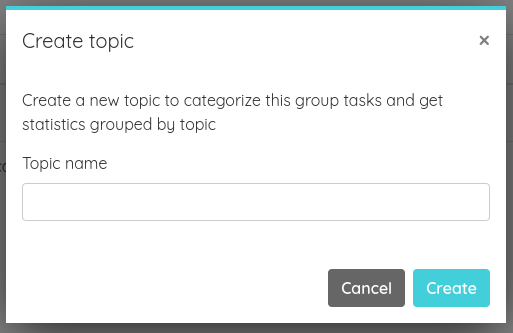
From this same page, we can delete topics, provided they are not in use in any task, by clicking the button with the trash can icon in the list of topics.
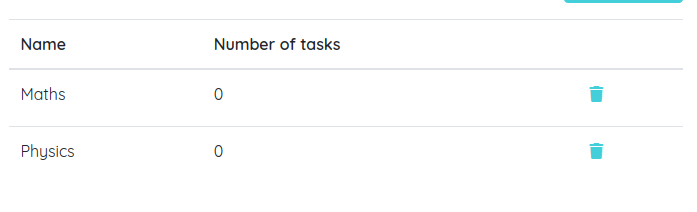
Google Classroom Groups
Managing topics in Google Classroom groups is a slightly different process. First, we need to create a topic in Google Classroom. To do this, go to the group page on Google Classroom and, from the "Classwork" tab, click the Create button and select Topic from the dropdown that appears. Next, simply enter the name of the topic.

Once the list of topics is created in Google Classroom, go to the Topics tab on the TopWorksheets group page and click the Import from Google Classroom button. Once it finishes, you will see the list of topics we created in Google Classroom in our group.
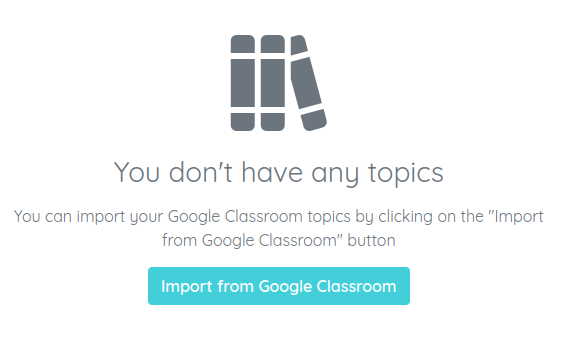
If you need help importing your Google Classroom groups, you can refer to the corresponding help section.
Adding a Topic when Assigning a Task
Now that we have a list of topics in our group, the next step is to assign a task to the students and categorize it with the corresponding topic. If you need help on how to assign tasks to groups, you can check our help section.
In the first step of assigning a task, we can select the group or groups we want to assign it to. If we select a single group with topics, a dropdown will appear where we can select the topic created or imported in the group.
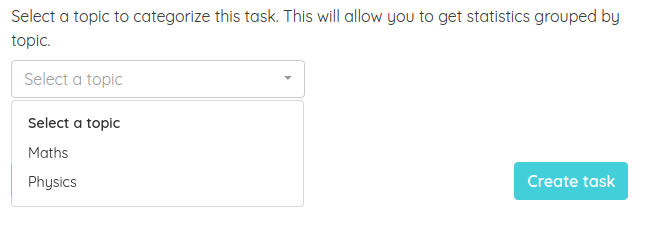
We can also edit an existing task and assign a topic to it in the same way.
Statistics by Topics
If we have already received submissions for tasks categorized by topics, we will see a new section on the statistics page called "Average grades by topic". Here, we can view the average grade of all students in tasks categorized by topics. Clicking on one of the rows will show the average grades per student for that specific topic.
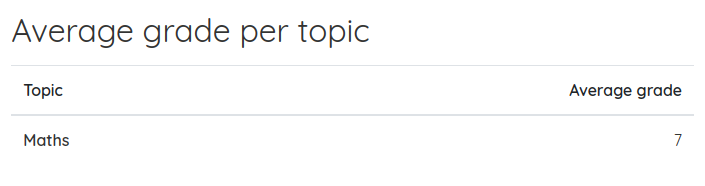
This way, we can have better control over the progress of our students in each topic we are teaching.