How to add TopWorksheets as a trusted app in Google Workspace
Starting October 23, 2023, changes on Google Workspace for Education will cause users designated as under 18 won't be able to access third-party apps you haven't confirmed access settings for.
This will affect groups imported from Classroom, where students will not have access to assigned tasks, and closed groups where students have signed in with their Google Workspace for Education account, as they will not be able to log in to their TopWorksheets account.
In either case, the Google Workspace administrator must add TopWorksheets as a trusted application in the Google Workspace for Education account for everything to continue working properly. Until this is done, when a student attempts to log in this message will be shown:
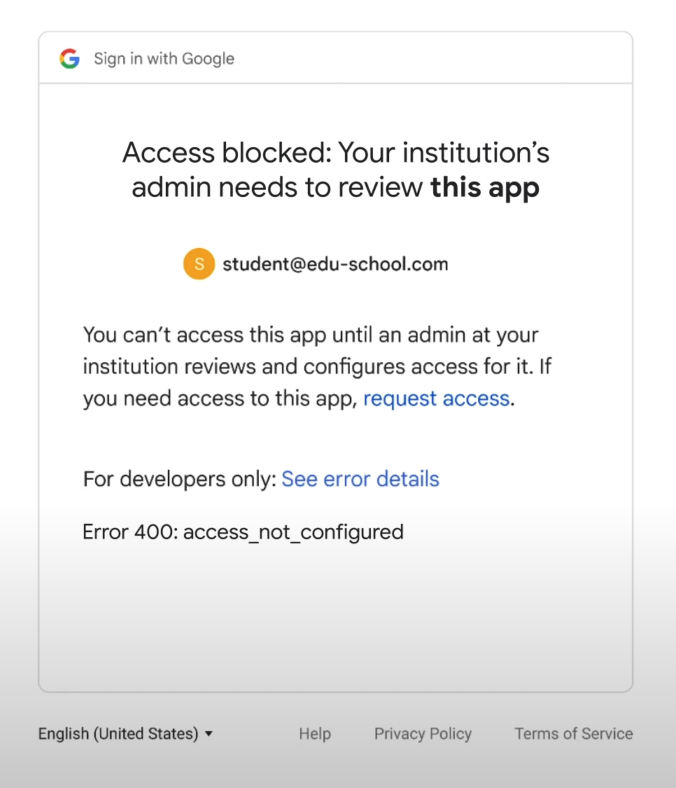
This is a summary of the steps to be performed by the Google Workspace administrator:
- Sign in to Google Workspace for Education administrator account
- From the administration console, in the sidebar, access Security » Access and data control » API Controls
- On the next screen, select App access control
- Search and select TopWorksheets int the app list and press Confirm access
- Check that TopWorksheets in in the Confirmed app list
- ¡That's all! Students will now be able to access their account and their tasks
You can find a more detailed view of this process in Google help section:
https://support.google.com/a/answer/13289151
If you are not the Google Workspace for Education admin, you must send this page to the admin, so he can perform this process and grant access to students.