How to embed worksheets in other platforms
Interactive worksheets are very useful when teaching online classes, sending exercises remotely or even evaluating our students. If we work with other education platforms, we can embed the worksheets or tasks on the platform so they are available to our students.
To do this, when viewing the worksheet click on the option Embed in my website inside the More actions menu.
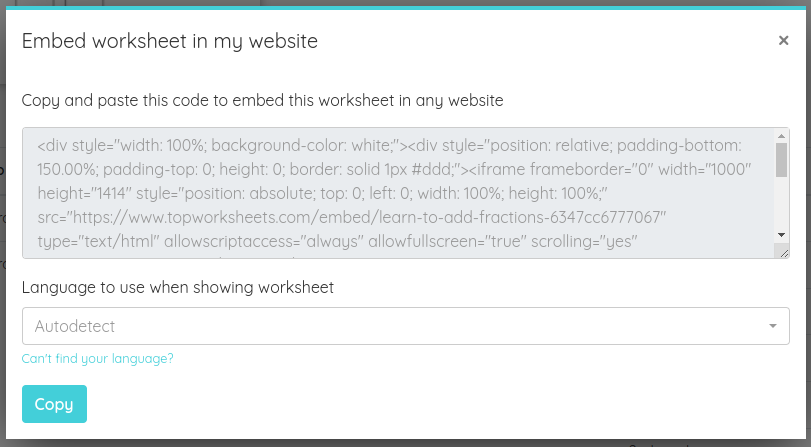
A window will appear with the code to embed the worksheet in another page. We can copy the code to the clipboard by clicking on the Copy button and pasting it in the editor of the page where we want to embed it.
If, instead of a worksheet, you want to embed a task you need to create a task first and then, in the Assigned tasks tab from the group's page you assigned the task to select the menu More actions and click on the Embed task in my website option. On the appearing window you will be able to copy the code the same way like before.
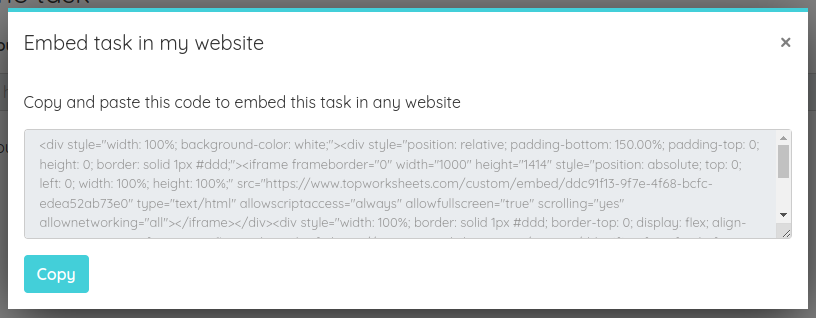
Now we have the code copied, from a worksheet or a task, and we can embed this code in other platforms. Let's see a couple of examples.
Moodle
To embed the worksheet in Moodle we must use the option Add Resources → Page.

Then, in the Content section, click on the HTML icon and paste the code we copied previously.
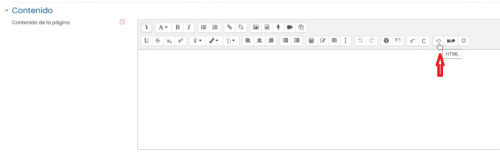
We just need to save the page we have created to be able to see it in the Moodle platform.
Google Sites
To embed a worksheet or a task in Google Sites first we need to login with out Google account. Once inside Google Sites click on the add Blank content button to create a new page where we will embed the worksheet or the task. Like in the following image.
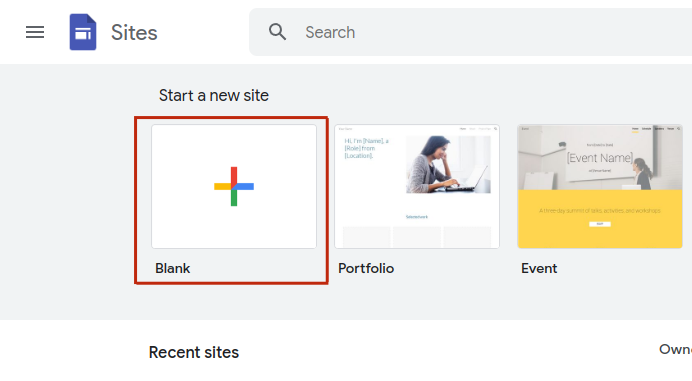
On the new page we have created we will select the option Embed in the right sidebar that allows us to paste the code we have copied preoviously.
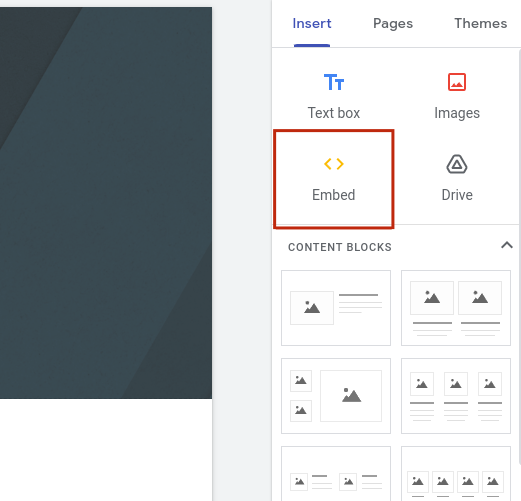
On the appearing window we will select the Embed code tab and we will paste the code copied from TopWorksheets in the input field. Then we just need to click the Next and Insert buttons.
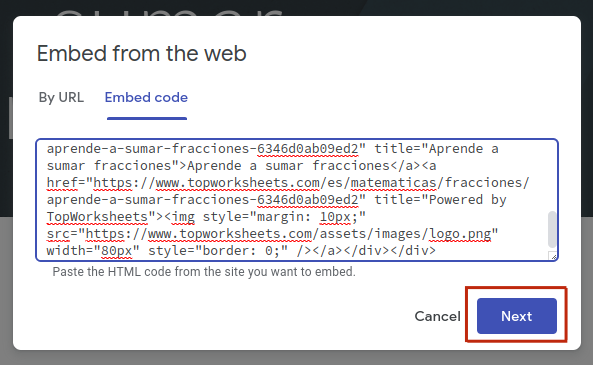
And just like that, we will have a new page with a embedded worksheet or task.