How to customize the grade shown to the student
When we create a new task we can set the scoring system we want to use when correcting the worksheet. The default system calculates a numerical grade with decimals and, if we do not change it, it is calculated over 10. We can set a different maximum grade when we create a task if we want the basis of the final grade to be different.
If we want to customize the grades shown to the user we can do it by creating a score system, where we will set the texts or images that we want to show to the students when they finish the task.
To do this, click the profile icon in the top-right and select the option My score systems.

From here we can manage our systems, create new ones and modify them. To create a new one, click on New score system and fill in the required data.
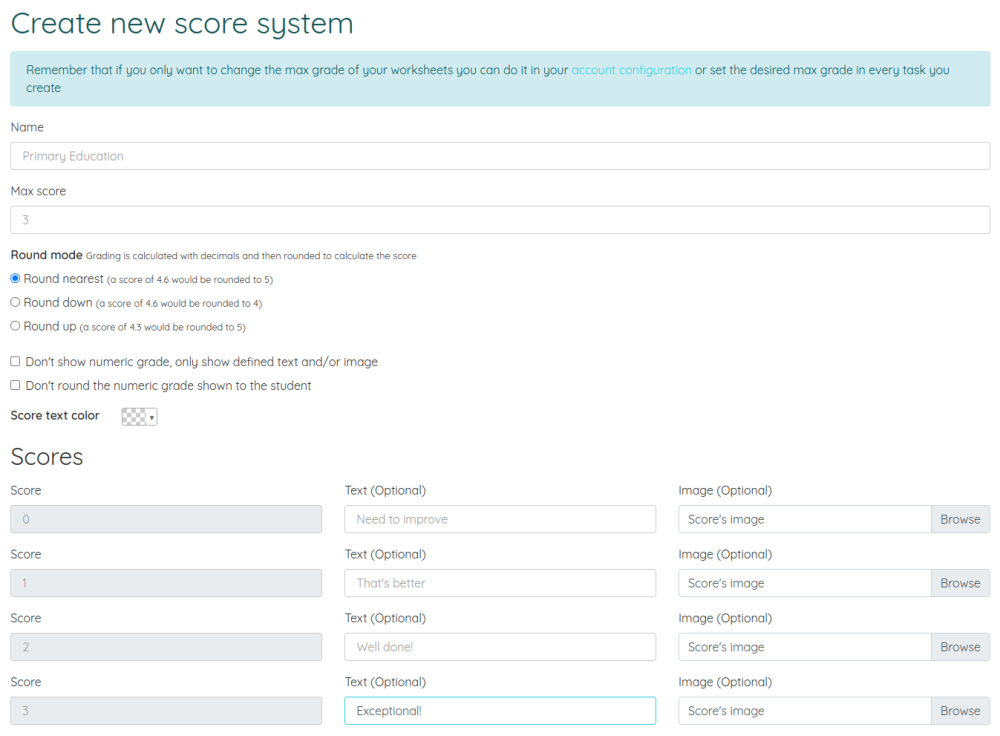
First of all, we must set the name of the grading system and what is the maximum grade on which the final score will be calculated. We must also set how we want the calculated grade to be rounded to show the score. If we don't want to round the grade we show the students we can check the field "Don't round the numeric grade shown to the student" but the round method will still be used to show the matching text or image.
Once the maximum score is entered, we will see the options to indicate, for each grade, what is the text or image (or both) that we want to show to the student. When we have filled in the different options, we click on the Create button and we will be able to use this grading system when creating tasks.
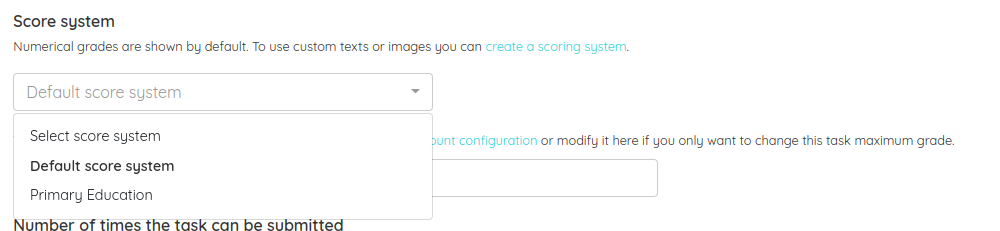
When creating a new task we select the score system we want and send the link to our students. When they finish the worksheet they will see the custom text or image that we have set.
