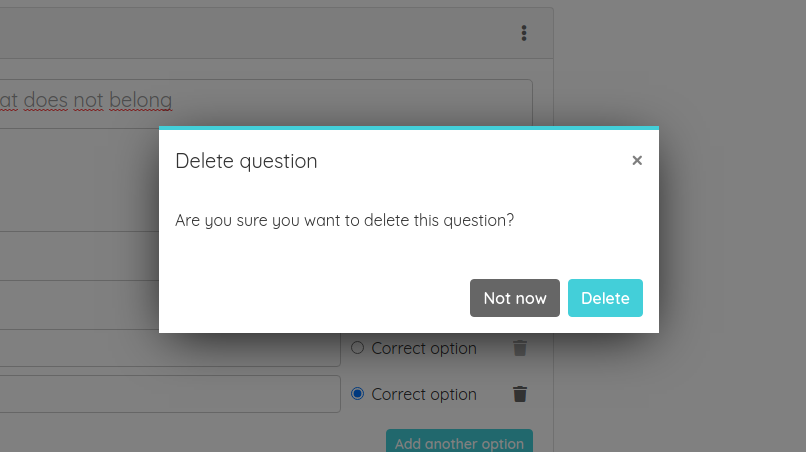< Back to Create worksheets with the worksheet builder
How to add content to your worksheet
Once you have configured your worksheet by adding the title, description and changing the design to your needs, it's time to add some content.
Adding content is very easy. You just need to click on the Add content button and select the type of content you want to add. Some of the content types are questions for your students and the others are explanatory.
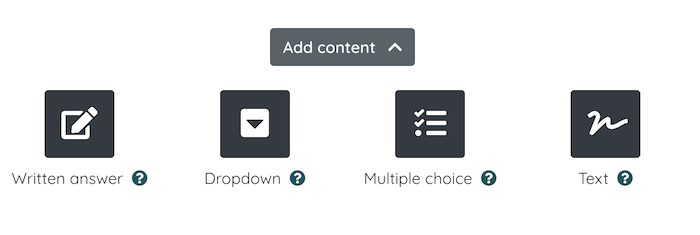
Once a question is added, you must input the question statement. If you want, you can also add instructions for the students and multimedia content (an image or a Youtube video) to complement the question. Fill the answers or options and you will have your new question ready.
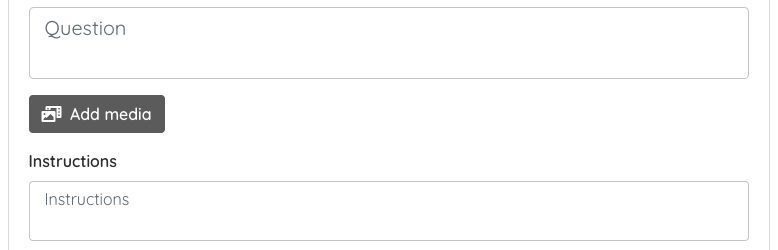
Each question type has different options and actions available (you can check them in the corresponding article for each question type), but there are some common options for all of them.
Change question score
You can assign a different score to each question, to reflect the difficulty or importance of each one. By default, every question has a score of 1, which means all the questions have the same weight in the final grade.
To change the score you will need to expand the Additional config section and input the score you want to assign to that question.
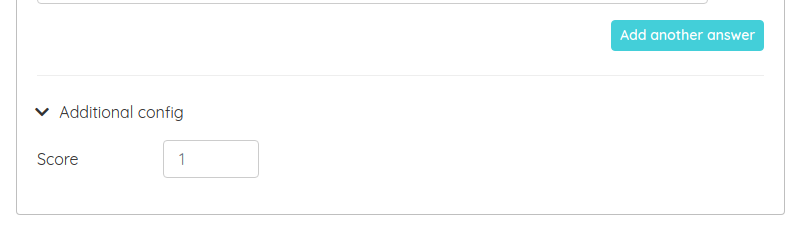
Duplicate content
This is an easy and fast way to create similar content. To duplicate content, open the contextual menu and click on the Duplicate option. The duplicated content will be added after the current one.
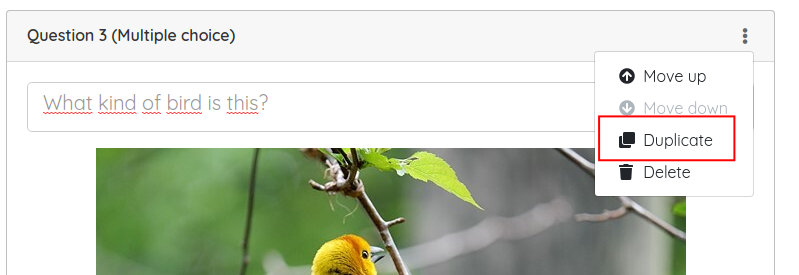
Change content order
You can change the order of content from the contextual menu. In every content there's a Move up and Move down option available (except on the first and last one, obviously) and you can use them to change the order of content on the worksheet.
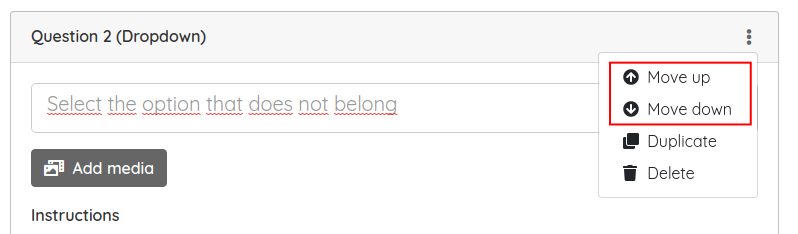
Delete content
To delete content, you just need to click on the Delete option on the content contextual menu and confirm that you want to delete it on the modal window that will appear.