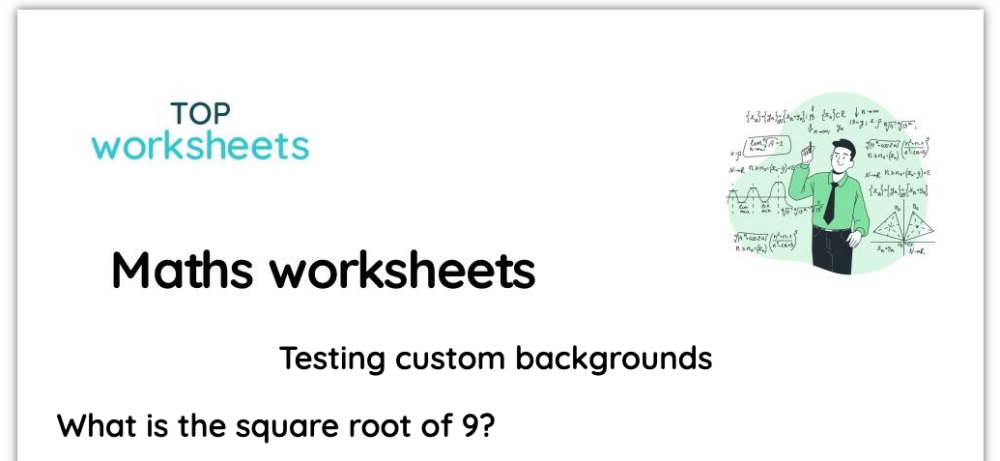Custom backgrounds
When creating new worksheets, it's typical to use the same elements in each page: logo, header, footer,... To make it easier to create new pages you can use custom backgrounds. This makes it quick and easy to add pages with the elements you need.
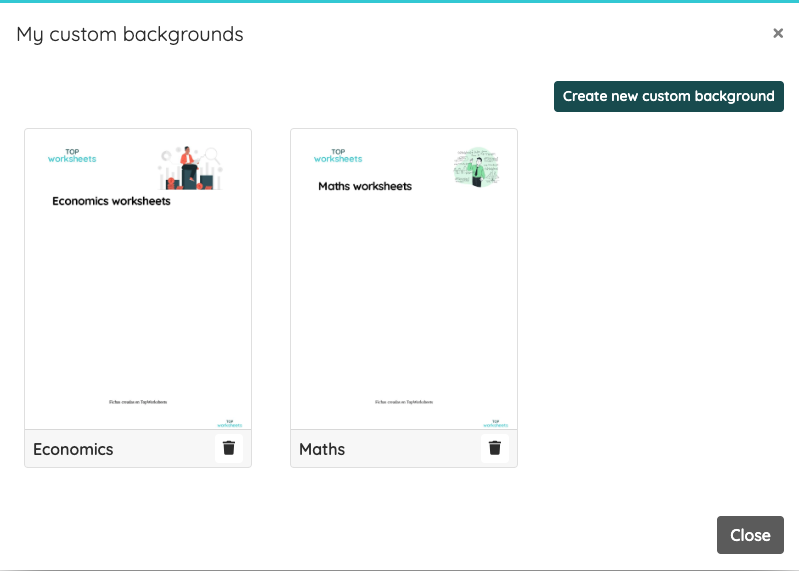
Custom backgrounds in worksheet editor
To create a page with a custom background choose the option Use an existing document when adding the page. Then click Choose custom background.
The list of custom backgrounds will be displayed and, if you still haven't added any , you can create it there with the Create new custom background option.
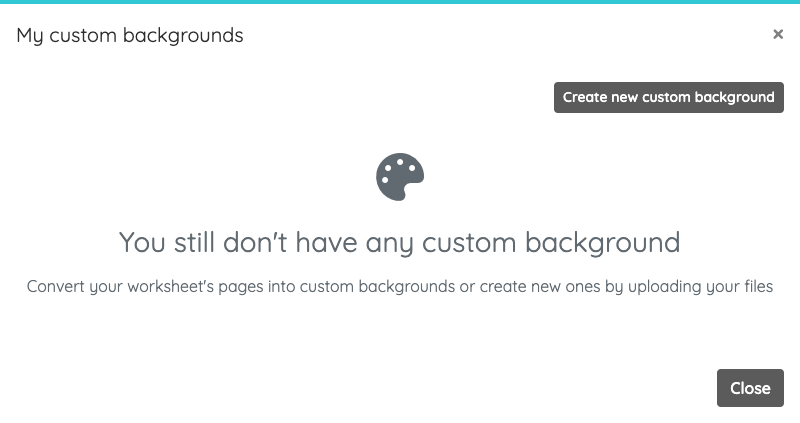
To create a new custom background, you just have to enter the name to identify it and select the file with the background. This can be in JPG or PDF format; in the latter case, the uploaded PDF must have only one page.
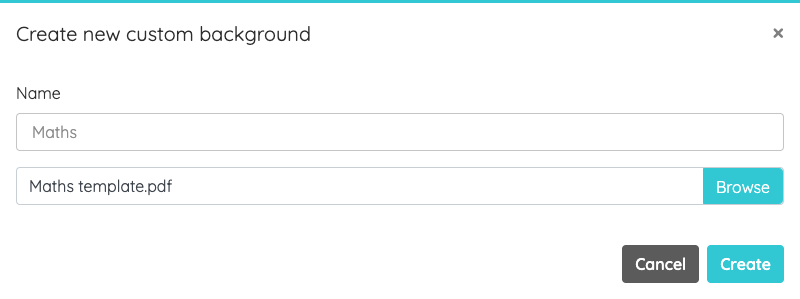
Once you have uploaded your custom backgrounds, you just have to click on the one you want to create a new page with that background, which you can reuse as many times as needed.

You can also create custom backgrounds from a page created from an existing file. For this, you must go to the page whose background you want to convert into a custom background and click on the tool icon at the bottom right. From there, select the Save page as custom background option. Enter the name to identify the custom background and you will have it ready to reuse it when you need it.
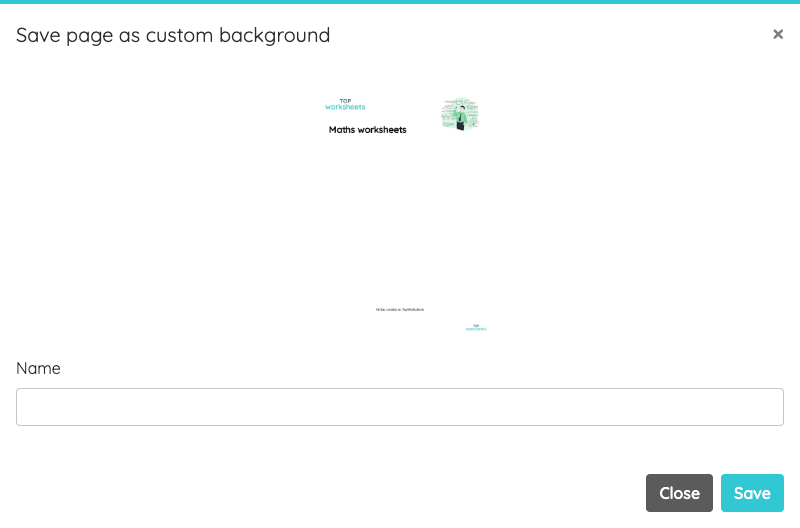
Custom background in worksheet builder
When creating a worksheet with the builder, you can change the background to a predefined one, or use your own custom background. This allows to create worksheets quickly and with the elements you want already appearing in it (logo, footer,...).
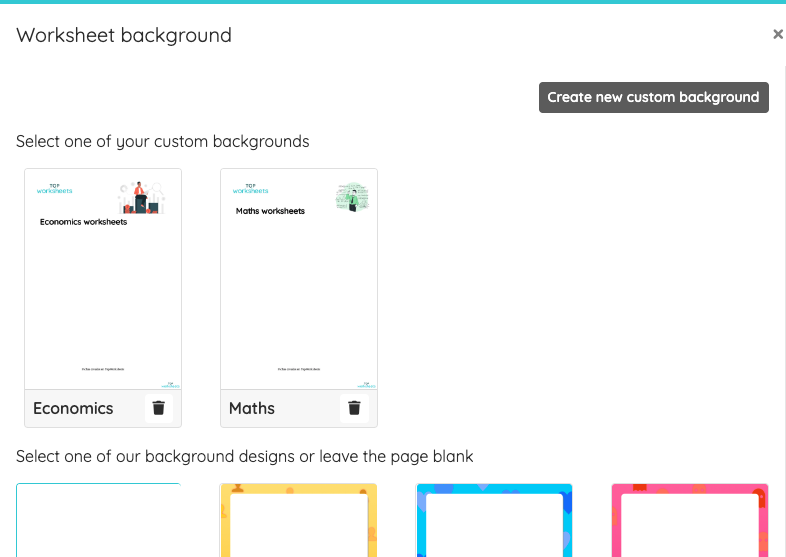
To create a custom background, from the Customize the design option, open the Worksheet background selector and click on Create new custom background. Enter the name to identify it and select the file with the background. This can be in JPG or PDF format; in the latter case, the uploaded PDF must have only one page.
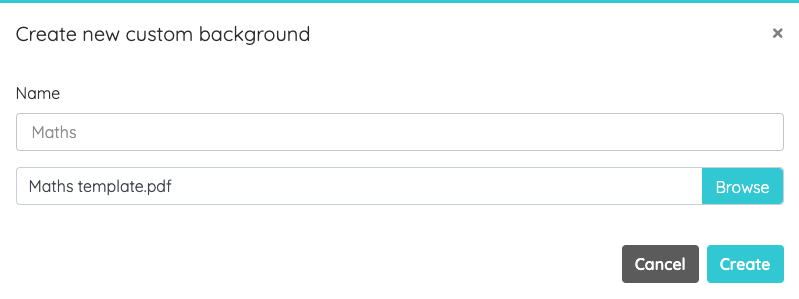
Once the file is uploaded, define the page margins so questions are not placed over existing elements.

Once you have custom backgrounds, you only have to select the one you want to use it as the background of the generated worksheet. You will be able to reuse it as many times as needed.