< Back to Manage your groups and students
How to manage our student groups
Many teachers teach more than one group of students, so it is very useful to know to which group a student belongs to when getting the submissions of the worksheets.
We can create all the groups we need from the My groups option in the sidebar of our teacher page.
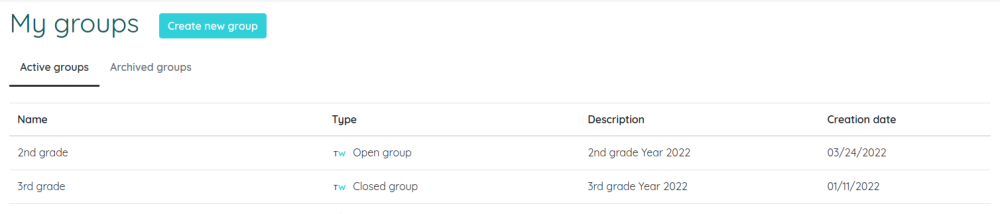
This will list all the groups we have and we can create new groups. These groups we create can be selected when creating a task. To modify the existing ones or get statistics of each group we need to access the group page.
From the same group page we can archive a group, for example, when the school year ends we can change the name of the group to indicate the year (Kindergarten 1 2020/2021) and archive it so that it does not keep appearing when creating new tasks, but keeping the group to continue seeing the submissions that the students sent us at the time.
If a group has no associated task or submission, we can delete it if we do not need it anymore (for example, if we made a mistake when creating it).

When we create a task we can view and select any of the groups we have previously created and that is not yet archived. If we need to create a new group, we can do it directly without the need to go back to the My Groups screen.
If we have a premium plan we can get statistics of our students submissions for each group.
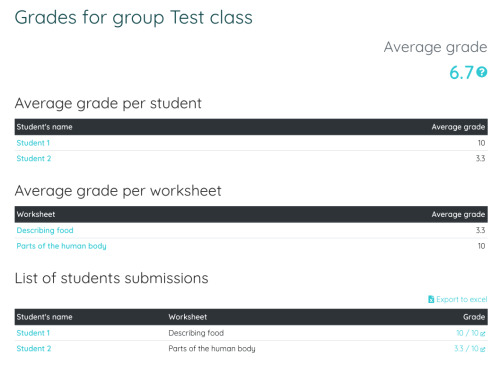
In these statistics we can see the average grade from each student of the group and the average grade of every worksheet don by the group. We will also get a list of all the group submissions and the grades, which can be exported to Excel.
From these statistics, we can also get a full list of work done by each student, showing the list of worksheets done and the grade they got, which can also be exported to Excel. We can also get this same data for every worksheet done by students of the group.