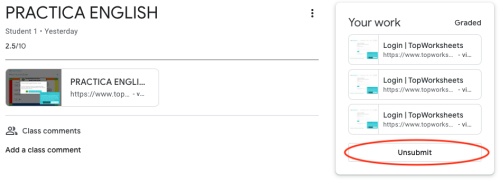< Back to Use Google Classroom with TopWorksheets
How to complete multiple times a worksheet sent to Classroom
One of the advantages of the integration with Classroom is that we have direct communication with the student through the Google platform. We can perform different actions with the students' submissions, such as adding comments or sending the submission back so they can repeat the worksheet, in the case it's not completely correct or we want the student to redo the worksheet to reinforce a concept.
Once the student finishes the worksheet and sends it to us, we can see it as turned in in Google Classroom:
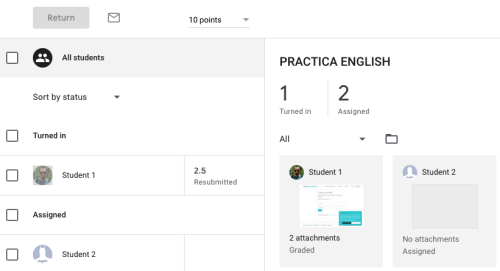
If we want to return that submission to the student so they can redo it, we will select the student in the sidebar and click on the Return option at the top, which allows us to add a comment and return the assignment to the student.
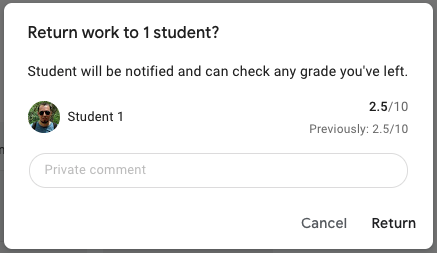
In the comment we can give the reasons for returning the card and tell the student how to improve the result or reinforce what has been learned. The student will be able to see in Classroom the returned assignment with the comment that we have added and, from there, open the worksheet to complete it again.
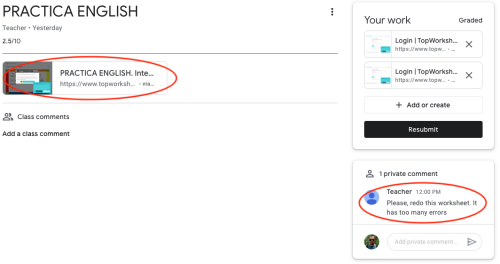
When the student completes and submits the worksheet again, we will be able to see the two submissions (or more if we repeat this process several times) the student made.
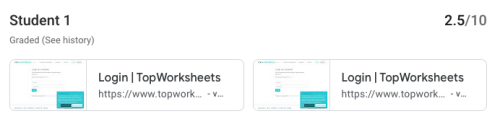
Finally, the student can also complete the worksheet again once it has been submitted and as long as it is not returned by the teacher. To do this, from Classroom, the students has to go to the assignment already submitted and click on the option Unsubmit, which will allow the student to complete and submit the worksheet again.