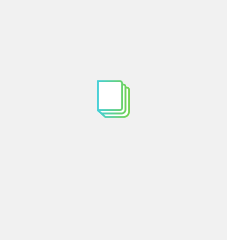Troubleshooting Hardware Problems
Troubleshooting Hardware Problems
Stay Safe in the lab

Which of the following options are ways to stay safe in the computer lab?
Switch on power points on wall before connecting and disconnecting any main electricity cable
Always open the case of your computer or other devices
Make sure all computer cables are disconnected before attempting to move any device (for example, a printer)
Do NOT lift heavy equipment on your own
Always try to apply force when connecting or disconnecting a cable or component
If in doubt, STOP and ask for help
Observe the sign below carefully.
1. Have you ever seen it before?
2. What does it mean?
3. If you see this sign in the computer lab, what should be your action?

Troubleshooting
Do you know what to do if your screen goes blank? What if you can't seem to close an application, or can't hear any sound from your speakers? Whenever you have a problem with your computer, don't panic! There are many basic troubleshooting techniques you can use to fix issues like this.
Let us first brainstorm the meaning for term troubleshooting
Watch the video to see if your answers were correct
As you troubleshoot, you should do the following:
* Record the steps you have followed
*Record any error message you see on the screen while troubleshooting
Which of the following items are hardware
Mouse
Printer
Monitor
Software
Dongle
Activity
Patient desktop is in your office for a visit, she is malfunctioning. Work in teams to troubleshoot the issue with the patient.
Present your results to your classmates and teachers.
What to do if your desktop will not turn on:
1. Check that your power cable is connected securely in the back of the computer case and in the power socket.
2. Check that the power socket is switched on. To confirm the socket is live, turn off the socket, unplug the computer cable and plug in another device.
3. If there is a surge protector, check whether it needs to be reset.
4. Once you have confirmed the power cable is connected properly and the power socket is live: replace the power cable with one that you know is not faulty.
Use a cable from another device that is working
NOTICE: If the computer still won't start, then you need to report the fault to your technician.
Now that you have explored the methods, do the following:
1. Go back to your teams, discuss with your members what you understand
2. Select a speaker rep from your team
3. Speaker rep goes to other teams to share what was discussed
4. Speaker rep shares with the entire class

 Judine Mattews
Judine Mattews