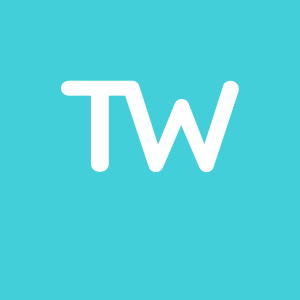April 2023 Updates
Hello everybody,
Today we bring you the April updated, we hope you enjoy them.
Show grade and correct answers once the task has been corrected.
While creating a new task you can select if you want to show the grande and/or the correct answers. If you decide that you don't want your students to see the grade or the correct answers right away, you can choose to show them by clicking on the "Make grade and correct answers visible to the student" option from the submission page.
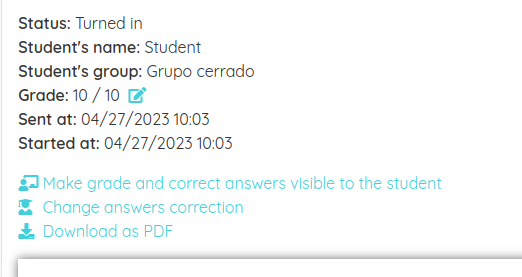
Creating tasks on different groups at the same time.
To assign a worksheet as a task you always must select the group you want to assign it to. Now you can assign this worksheet to different groups at the same time. To do that you just need to select the groups on the dropdown while creating the task. The task can only be assigned to same type groups, you can't mix Open and Closed groups with Google Classroom or Microsoft Teams groups.
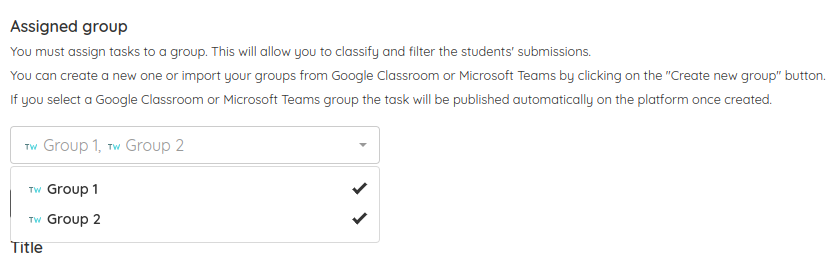
Embed Genially presentations in a worksheet.
Genially is a very useful and versatile tool that can be used in your classes and now can be included in your worksheets. To do that, you just need to create a Genially field (available in the Media section) and type the public URL of the presentation. Your worksheets will improve with your Genially content.
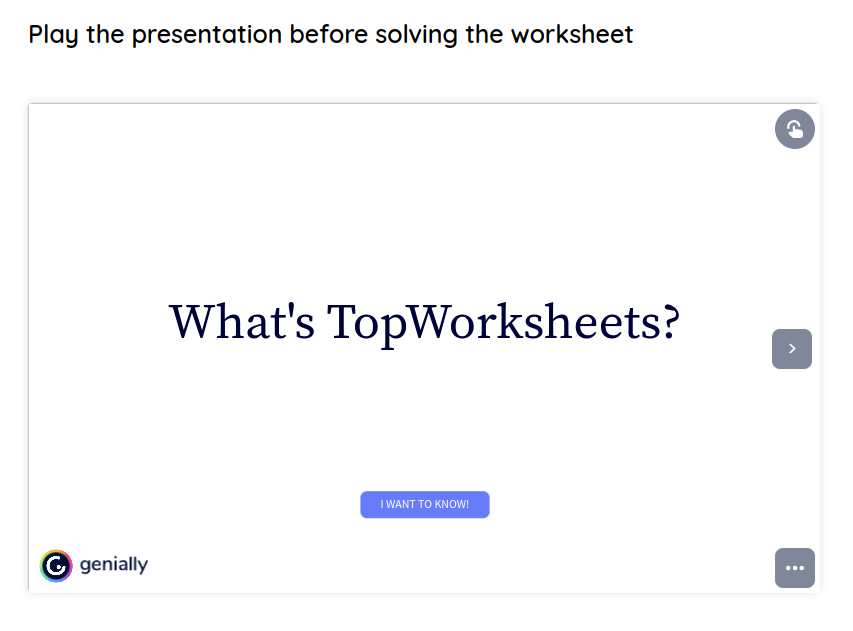
Mark tasks as not submitted.
In all the group types, except the open groups, you can see which students didn't do the task. Now you can mark this students task as not submitted and they will be graded with a 0. In Google Classroom and Microsoft Teams groups this grade will be synced.