< Back to Field types you can add
Speech to text
Speaking exercises are very useful to check if students have learned to use concepts as verb forms or useful phrases in other languages. With the Speech to text field type we can avoid having to correct speaking exercises by hand. This field allows students to enter answers using the microphone, automatically converting their voice to text, so answers can be self-correcting.
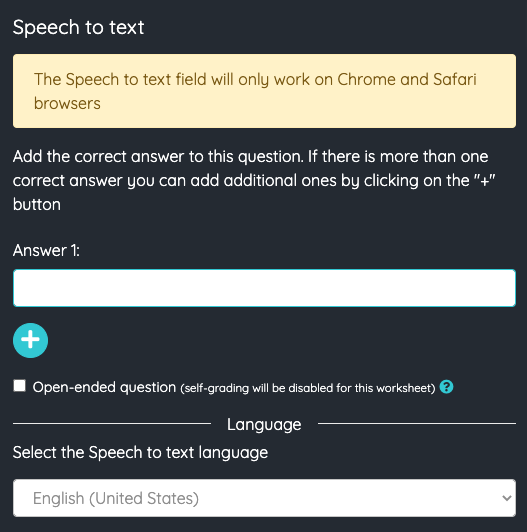
When adding a Speech to text field you can enter the correct answers that will be accepted. By clicking on the + button you can add more options as correct answers. You can also add more options directly from the keyboard by pressing Ctrl+Enter (or ⌘+Enter on Mac). The editor will display the field with the first of the correct answers.
If you mark the question as open, students will be able to answer freely, but autograding will be disabled and you will have to correct the answers manually.
You must also enter the language in which the students should pronounce the text, which will improve the voice detection.
Once the worksheet is published, students can answer the field by clicking on the microphone icon in the field.
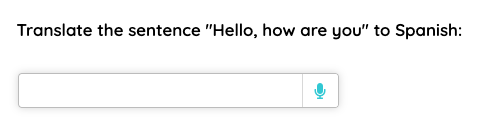
A window will appear where they can start entering their answer.
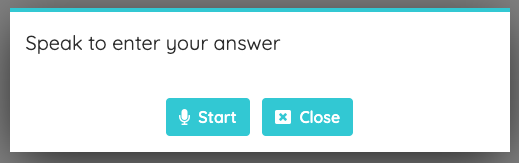
The platform will automatically detect when the student finishes speaking, but they can also press the Finish button. The answer will then be written in the text field. Students can enter the answer as many times as they need.