< Back to Create worksheets with the visual editor
How to lock fields
When creating worksheets sometimes we need to create fields that interact with each other and sometimes some fields block other content. To avoid this problem we can use the field locking feature.
Locking a field can be useful in different situations. First of all, it can be useful to avoid changing or moving a field by mistake. Also, it can be useful to create a field above another one, for example if we want to use the Highlight field on top of an Image field we can lock the Image field and create freely Highlight fields on top without any interference from the image.
To lock a field we just need to select the field and click on the Lock button that appears in the editor's top bar.
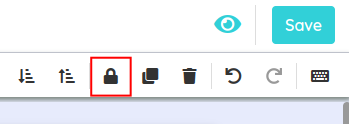
Once we click on the button, we'll see the field has been unselected and a badge appears under it indicating that field is locked. That same badge will allow us to unlock the field by pressing it, if we need to move it or change it again.
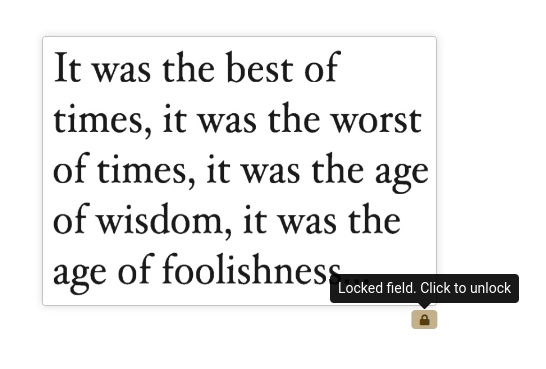
When the field is unlocked we will be able to select it, move it or change it as before.