< Back to Create worksheets with the worksheet builder
How to add an Interactive video question
Videos are a very useful tool as a complement for class lessons and they allow students to consolidate acquiredknowledge. The Interactive video field is the perfect tool for this job, as it allows to ask questions while the video is playing.
Adding an Interactive video field in a worksheet created with the builder is very easy. First you must select the Interactive video type in the Add content dropdown.
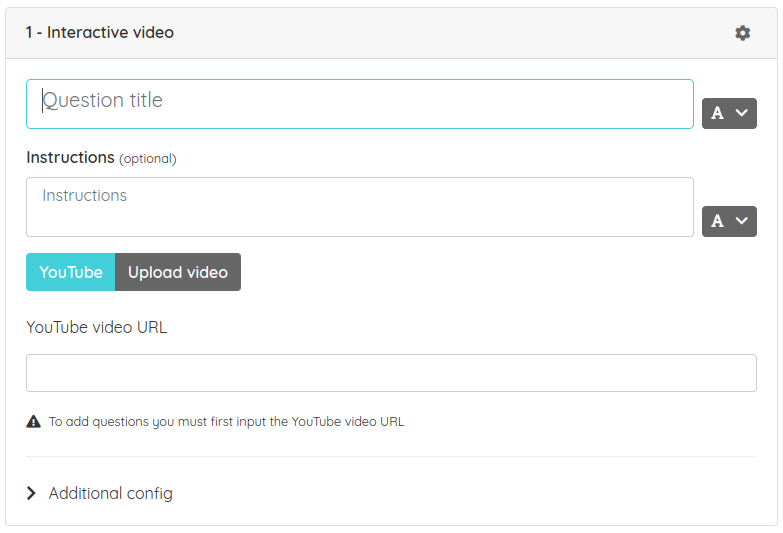
There you can add a YouTube video or upload your own video (this last option is only available to premium plan users). Now you just need to add the questions you want to ask the students.

To add questions you must play the video until the moment you want or use the bottom scrollbar, and click on the Add question at this point button. After clicking the button a dropdown menu will appear where we can select between Written answer (where students must write the answer) or Multiple choice (where students can mark one or more answers as the correct ones). The video will pause (if it was playing) and a form will be shown where you must input the question text and the answers. Additionally if you have selected Multiple choice you will need to mark which answers are correct and which are incorrect. You can't add two questions at the same point nor add a question before the video has started.
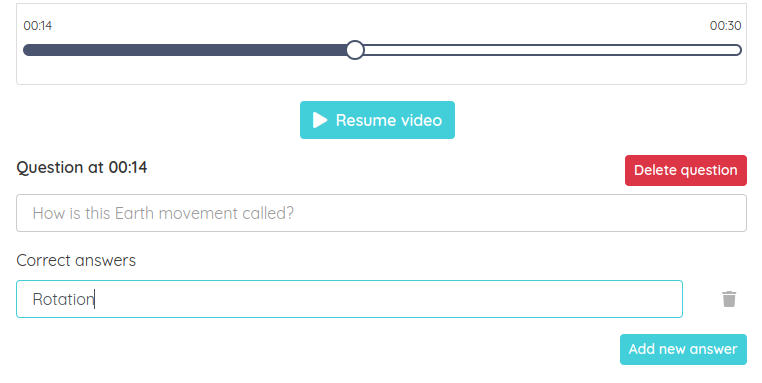
Once you finish adding the question, you can resume the video or use the scrollbar to go to any point of the video and add more questions.
To edit a question, click on the circle in the point where you added the question or modify the corresponding fields.

While students are doing the worksheet, they will be able to play the video and it will pause on each point where a question has been placed and will pop out the question. The grade of this field will be calculated weighing the field score with the number of correct answers. For example, if you give the Interactive video field a 5 points score and you add 5 questions, the student will obtain 1 point for each correct answer.