< Back to Assign and grade tasks
How to change the grade of a submission
Although the TopWorksheets auto-grading system saves a lot of time in the correction of student submissions, sometimes you may want to modify the final grade: maybe the original worksheet had errors or an answer is correct but was not in the list of accepted answers,... In this case there are two different ways to modify the grade of the submission.
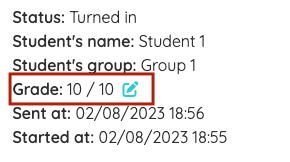
First of all, you can change the grade calculated by the platform. To do this, just click on the button next to the grade in the header of the submission.

A window will appear where you can modify the grade assigned to the submission and input the one you want. If you want to change the maximum grade of the submission (for example, if you had not done so when assigning the task), you can also do it from this window.
The other possibility is to recorrect the answers. This is useful, for example, when an answer is correct but had been marked as incorrect because it was not in the list of accepted answers.

To do this, click on the Change answers correction option, which will show a box with the options to change the correction under each of the answers.

If the answer was marked as incorrect you will be able to mark it as correct and, on the contrary, if it was marked as correct you will be able to mark it as incorrect. In addition, you can also modify the score assigned to the answer by entering the score you want (which can be very useful, for example, in case of open answers that are not completely correct).

Once you have recorrected the answers you want, click on the Change correction button in the bottom bar, so the final grade of the student's submission will be recalculated.