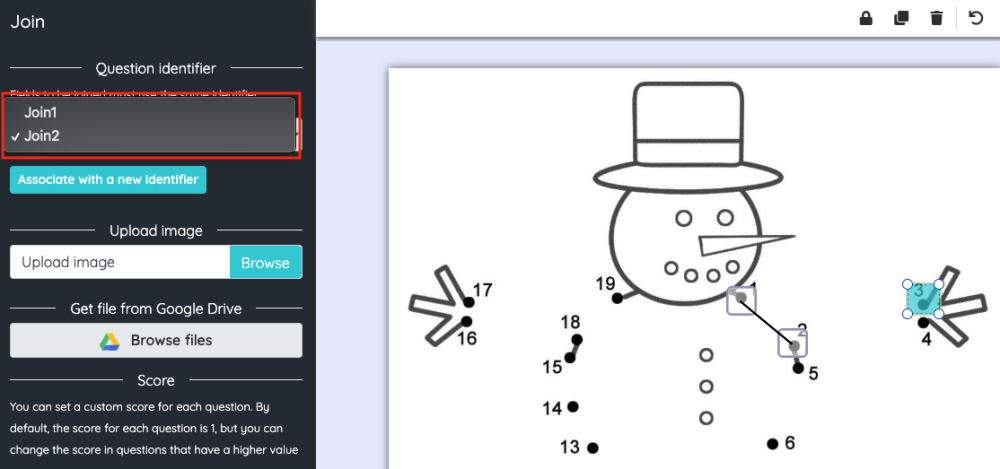< Back to Field types you can add
Join
Join fields have to be joined with lines by the student, by clicking on a field and dragging the mouse to the related field.
In its simplest format, Join fields must be added in pairs. We will first add a field over one of the options and then add another field over its related option. Both fields must use the same identifier, so when self-grading the result it knows that joining the two options together is the correct answer.

We can also add multiple related join fields, where students will have to join consecutive elements with a line.
To configure multiple related join fields the process is almost the same as the simple join. A field is created on the first element and then we must add consecutive fields over the next elements. For the rest of the elements to be joined, we must change the identifier that is assigned by default and select the same one as in the first join field. Thus, all the fields will be connected and will have the same identifier.
For example, in this case, after joining the numbers 1 and 2, we have to change the identifier of the number 3 and the following ones to be the same as the first two fields.